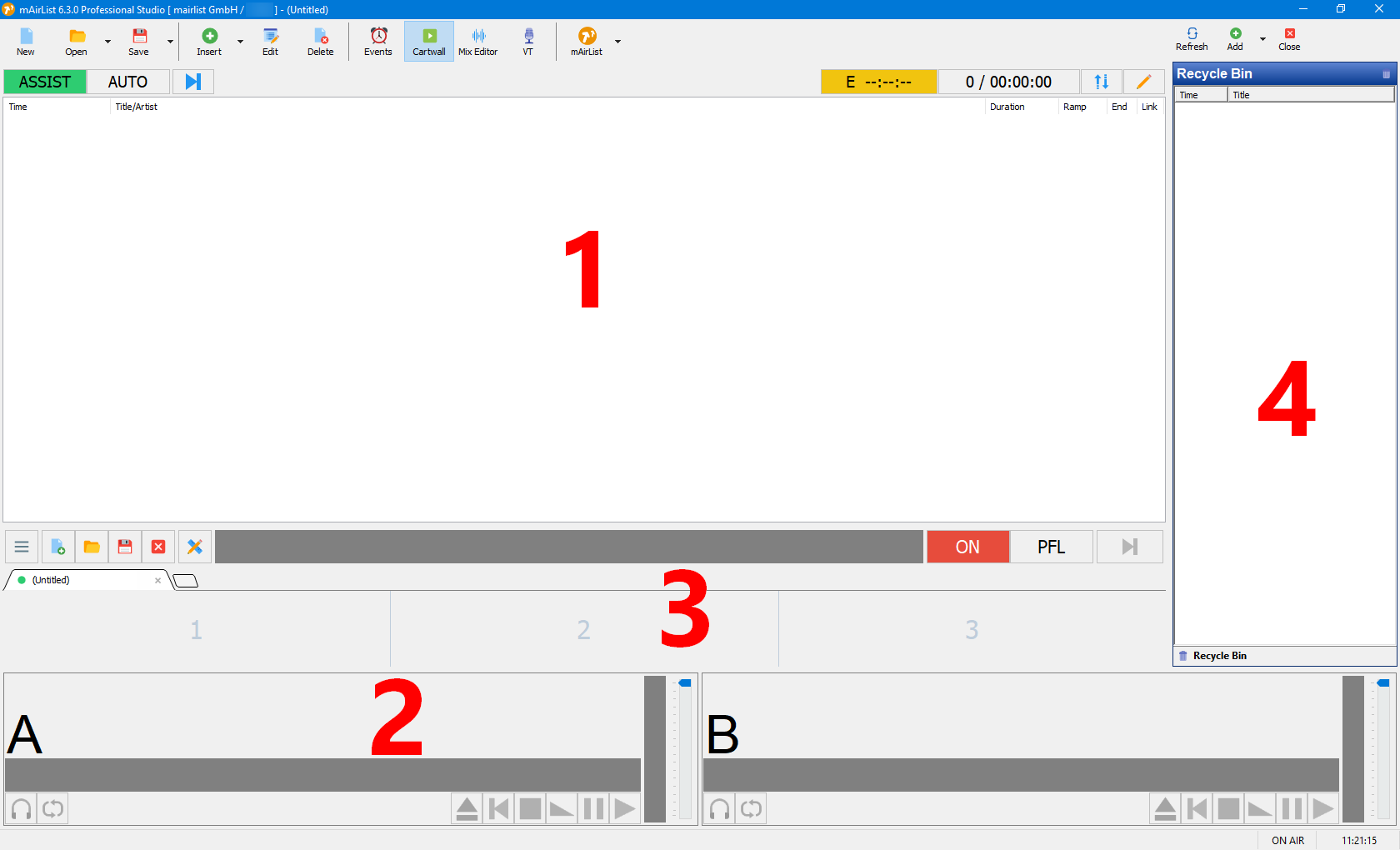Table of Contents
Getting Started with mAirList
This article will give you a quick overview of the mAirList Radio Automation (version 6.3) and will help you to get started with the software.
Main window overview
We are now ready to run mAirList for the first time. This is what the main window (or playout window) looks like:
The most important areas of the main windows are:
- Playlist: This is where you load or insert the audio files to be played in your rundown.
- Players: They will be used to play the audio items from the playlist (1). In the default setup, there will be two players named A and B, but you can change the number and names of the players in the configuration app (see “Basic configuration”).
Typically, if you use a mixing console (which is recommended), you will have one player per PC channel on your console. - Cartwall: Contains slots/players for additional audio files. Often used for things like jingles or music beds.
- Browser: In this area, you can add tabs with file browsers, database etc. for easy access to your audio files and playlists.