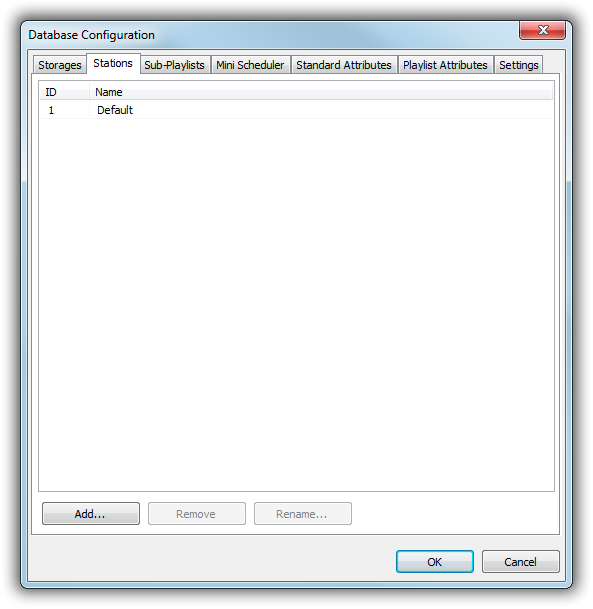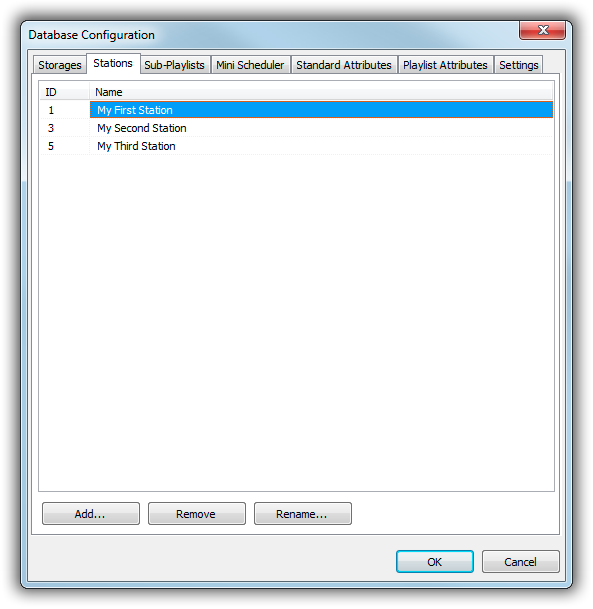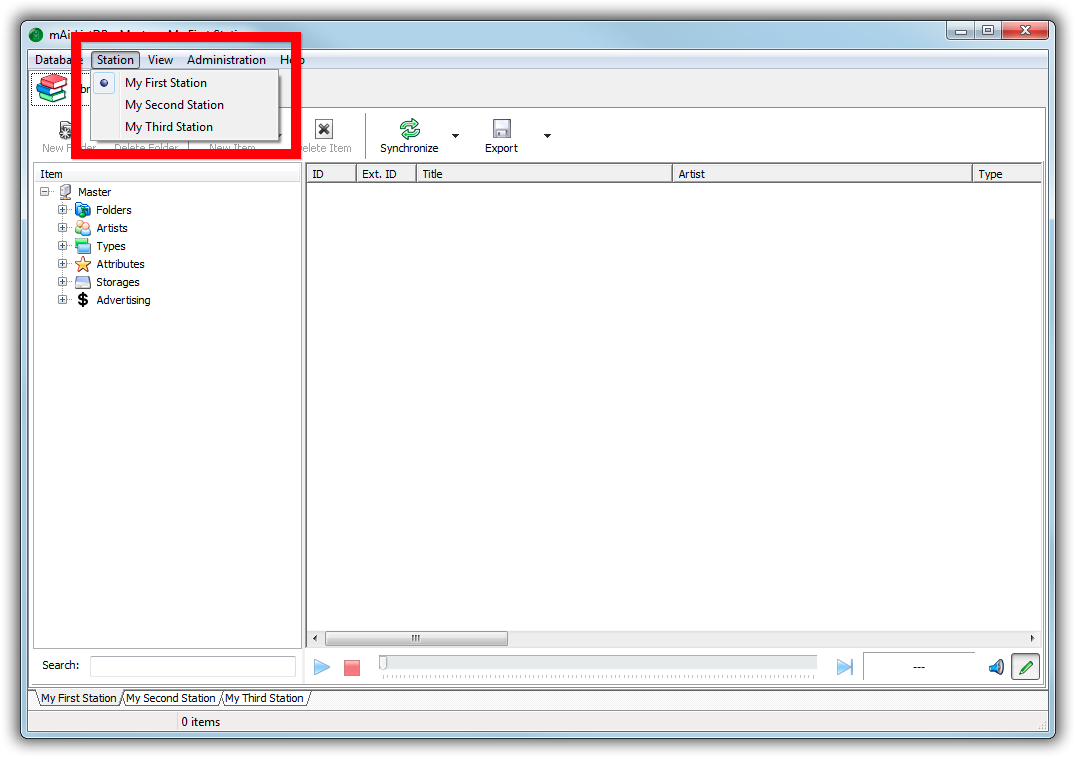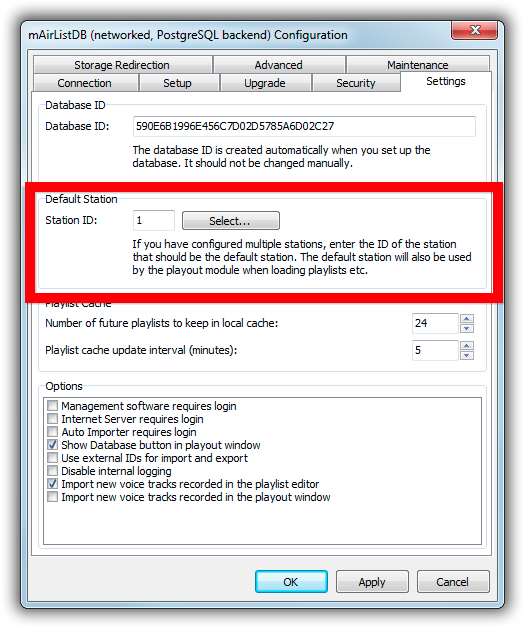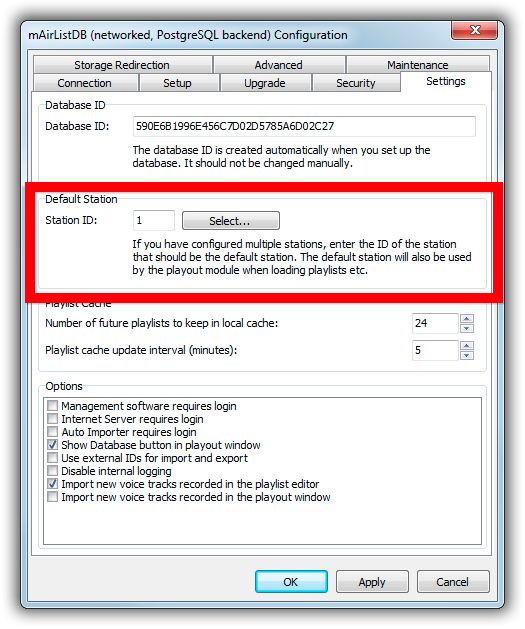Table of Contents
mAirListDB Multi-Station Setup
In this tutorial, you will learn how to set up multi-station scheduling in mAirListDB.
Multi-station scheduling allows you to schedule and store playlists for multiple stations/channels inside a single mAirListDB. It is often used together with Multi Instance Playout to build a multi-channel streaming playout server.
General Notes
In a multi-station mAirListDB, all stations share the following data:
- Audio library and storages
- Available hour/music templates
The following data/settings are managed separately for each station:
- Hour/music template assignment
- Advertising settings
- Playlist
Add stations in mAirListDB
To define multiple stations, open the mAirListDB app and go to Administration → Configuration → Stations. You will see that there is currently only one “Default” station defined:
Now click “Add” and add as many stations as you require. You can also click the name of an existing station and change its name:
Please note that a new ID is assigned everytime you add a new station; the ID is not reused when you delete a station. In the screenshot above, the IDs 2 and 4 had been used for stations that have been deleted again in the meantime.
Don't forget to click OK to save the new configuration. You will be prompted to restart the mAirListDB app and all running mAirList instances. When you re-open the mAirListDB app, you will notice that a new item Station appeared in the the menu. Use this menu to switch between stations when doing scheduling work. Alternatively, use the small tabs at the bottom of the window.
Note: The Station menu is only visible when you run the mAirListDB app as a separate process (from the Windows Start Menu, or using the mAirListDB.bat batch file). On the contrary, when you open the mAirListDB window from the playout window (through the Database button in the toolbar), you can only access the “default station” for that instance (see next section).
Select the Default Station
Each mAirListDB connection has a Default Station setting. As the name suggests, this is the station that is selected by default when you open the mAirListDB app from that mAirList installation (or playout instance, for multi-instance setups).
The Default Station is also the one that is used by the playout process to access playlists, e.g. during the hourly Load database playlist event. It is fixed and cannot be changed unless you close the playout and open the config app to alter the Default Station setting. Likewise, when you open the mAirListDB app from the playout window (clicking the Database button in the playout toolbar), there will be no Station menu or tabs – you can only work within the Default Station.
To change the Default Station for a particular installation/instance, open up the mAirList configuration, go to Databases, edit the mAirListDB connection and switch to the Settings tab;
Note that only the ID is displayed here – when you click Select, a list of available stations with the names and the IDs is presented:
Just select the appropriate station, click OK and save.