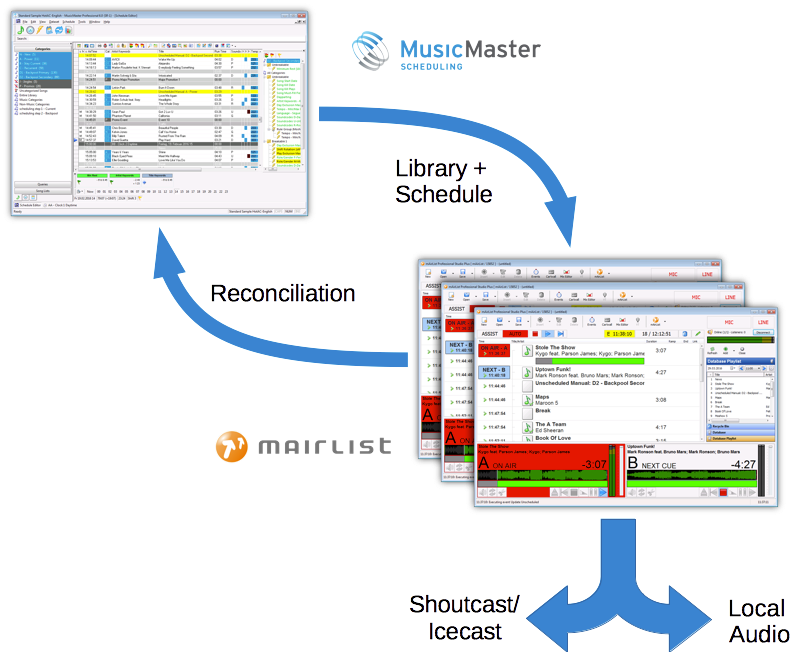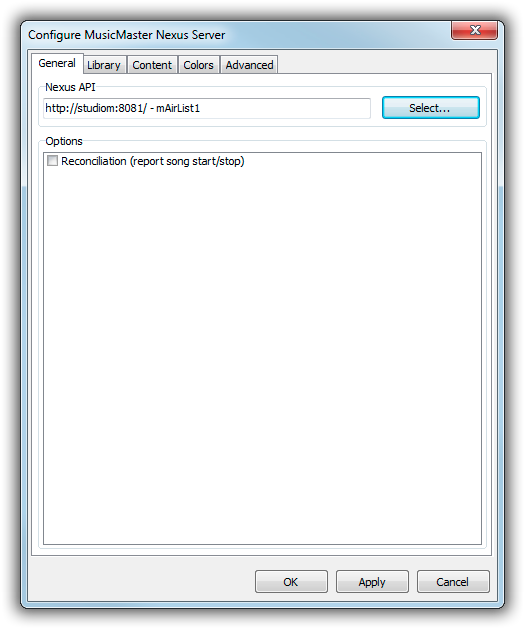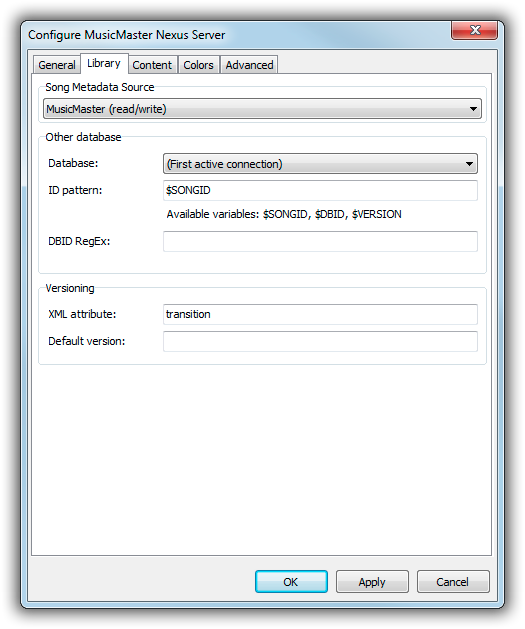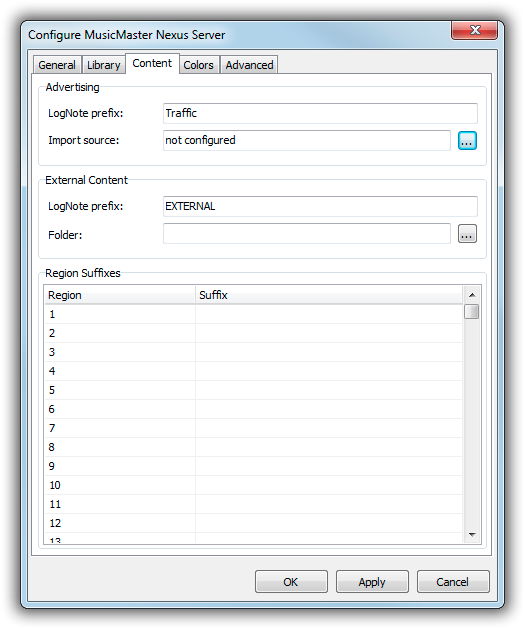This is an old revision of the document!
Table of Contents
MusicMaster Nexus Database Connection
Tutorial is work in progress, please see previous version of documentation here: mAirList for MusicMaster
In this tutorial, you will learn how to set up the MusicMaster Nexus Database connection in mAirList.
Using this method, the mAirList playout application can be attached directly to the MusicMaster database through the MusicMaster Nexus API, with no mAirList database (mAirListDB) database in between, and thus without the need for any synchronization between the MusicMaster and the automation database. This is visualized in the picture below:
The Nexus Database Connection is not part of the regular buyout licenses of mAirList. Please contact sales for licensing options and pricing.
Prerequisites
We assume that the following is available:
- A MusicMaster database.
- A Nexus server, or a MusicMaster Client/Server database implementing the Nexus API; the HTTP port must be reachable from the playout computer, optionally through a reverse proxy.
- A folder with audio files, accessible through a Windows share or HTTP server; the file names (without folder) of the individual must be entered into a MusicMaster field.
Please check with MusicMaster support if you are unsure whether your MusicMaster installation provides the above requirements.
Before you can configure the database connection, you must set up the Nexus API in the mAirList configuration. In particular, the following fields must be mapped correctly between MusicMaster and mAirList:
- Artist, Title and their Keywords
- Filename
- XML Metadata (mAirList will store additional technical metadata here)
Please follow the instructions found here: MusicMaster Nexus API Setup
Database Connection Setup
Once the Nexus API has been set up, go to the Database page in the mAirList configuration app, click Add and then MusicMaster Nexus Server. A new configuration dialog will appear.
General settings
On the first page, select the Nexus API (host, port and database name) to be used; we assume that it has been set up in the mAirList configuration correctly.
You can also enable reconciliation here. If turned on, mAirList will report all song start/stop events to MusicMaster in realtime.
Library settings
On the Library tab, specify where mAirList-specific metadata will be retrieved from and stored at.
- MusicMaster (read/write): Metadata is retrieved from the MusicMaster database. Metadata updates go back into the MusicMaster database. All mAirList-specific fields for which no field mapping exists will be stored in an XML block inside the field mapped to XML Metadata.
- MusicMaster (read-only): Metadata will be retrieved from MusicMaster, but mAirList will never write back any metadata updates.
- Other database (by Internal ID) and Other database (by External ID): Allows you to use another database connection as metadata source; see section on third-party libraries below.
“Other database” requires another database attached to your mAirList instance (e.g. a mAirListDB, or a third-party database implemented through a script), you can also use that database as metadata store; only the schedule is fetched from MusicMaster then, all song metadata is fetched from the third-party database.
In the Other databases box, you can define the pattern to use for the ID, using the following variables:
$SONGID: The MusicMaster song ID$DBID: The value of the field defined as Database ID in the System Field Mapping on the Databases tab.$VERSION: The version tag; see Versioning below.
In case the ID must be extracted from the Database ID field, you can specify a regular expression to do so (Perl format, first match will be the $DBID).
Versioning is a feature used with third-party databases where multiple versions of a particular song exist; the version to play is included as an XML attribute in the schedule returned from Nexus, e.g. transition. You can adjust that name on the General tab in the configuration. You can also specify the default version in case the attribute is not present for a particular schedule entry. The version string is then available as the $VERSION variable in the ID pattern.
Content settings
When loading schedules from MusicMaster, mAirList can replace lognotes (identified by a particular title) with other content loaded from external files, e.g. logs from a third party scheduling system. This feature is configured on the Content tab.
For advertising import, specify an “import source” (file location and filename pattern), similar to the configuration of traffic logs in the mAirListDB advertising scheduling. Any number following the prefix will be treated as the ad block number, e.g. “Traffic 15” will trigger import of advertising block 15.
For other external content, specify a prefix (e.g. “EXTERNAL”) which must be followed by the name of a playlist file in the lognote title (e.g. “EXTERNAL news.m3u”). You can set a default folder where mAirList will look for the files unless an absolute filename is specified in the lognote.
For the configuration of region suffixes, see section on Regionalization below.
Colors
If a MusicMaster field was mapped as “Color” in the API setup, you can enable automatic coloring of items in the playlist based on its values. Just enter the desired mapping as <field value>=<HTML color code in the input box. For example, you can use the “Category” field for colors, and map the categories (e.g. A1, A2, B1) to collors like this:
A1=#FF0000 A2=#00FF00 B1=#FFFF00
Advanced Settings
On the Advanced tab, specify an optional name for this database unter which is is displayed in the mAirList GUI. The default is just “Database”.