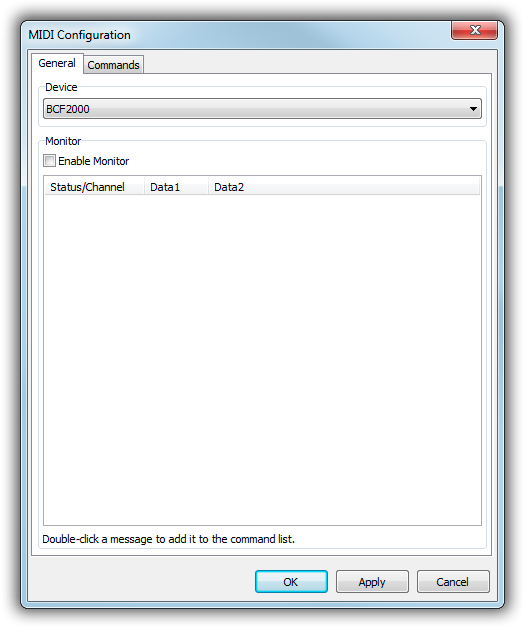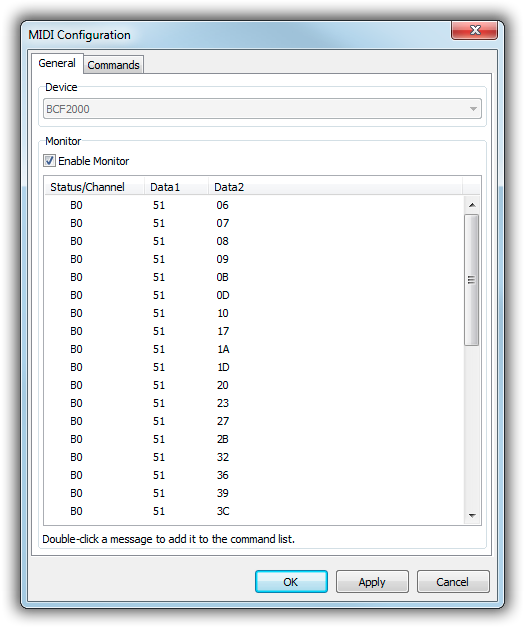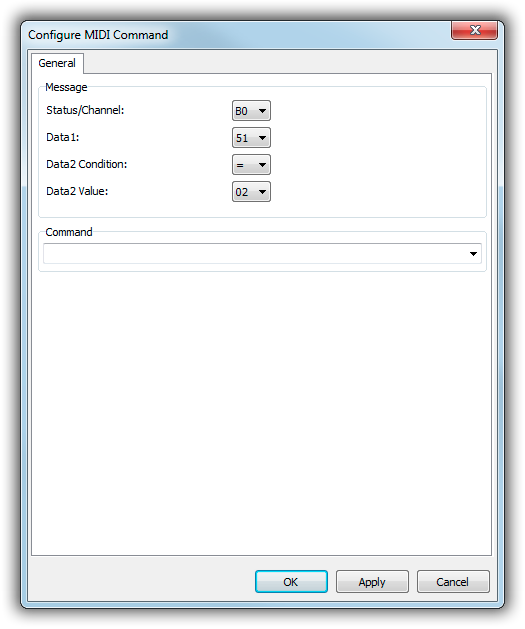This is an old revision of the document!
Table of Contents
MIDI Remote Control
mAirList can use any MIDI device for remote control. You can also use scripts to send MIDI messages from mAirList to a MIDI device.
Configuration
Open the config app or Control Panel, go to the Remote Control page, and add a new MIDI remote control.
In the dialog that appears, first select the desired MIDI device from the list on the top:
The Monitor function is only available when a valid device is selected. It will always be enabled when you configure an enabled MIDI remote from the Control Panel, i.e., if the mAirList main program is running. All received MIDI messages will be displayed in the monitor list:
You can just double-click any message to add it to the commands list and assign a remote control command to it:
Each MIDI message consists of three values:
- Status (or Channel)
- Data1
- Data2
The values are displayed in hexadecimal format. For Data2, there is an additional Condition, so that the remote control command will be executed for a range of Data2 values:
- = - Command will be executed if Data2 equals the specified value.
- != - Command will be executed if Data2 does not equal the specified value.
- < - Command will be executed if Data2 is less than the specified value.
- ⇐ - Command will be executed if Data2 is less or equal the specified value.
- > - Command will be executed if Data2 is greater than the specified value.
- >= - Command will be executed if Data2 is greater or equal the specified value.
- * - Command will be executed regardless of the Data2 value.
When using ranges for Data2, you can include the $DATA2 variable in the remote control command, which will be replaced by the received Data2 value (in the range 0..127, decimal notation). This is particularly useful when you want to use a fader on your MIDI controller to control the volume of a player in mAirList. Just type the following command:
PLAYER 1-1 VOLUME $DATA2/127
This will set the volume to the fader position. The /127 parts defines the 0 dB point to be at the upper end of the fader range. You could also use a value like /100 if you want some overhead in the volume.
The VOLUME command will automatically use a reasonable logarithmic scale to convert the fader value to a volume. There is no need for any logarithmic conversions.