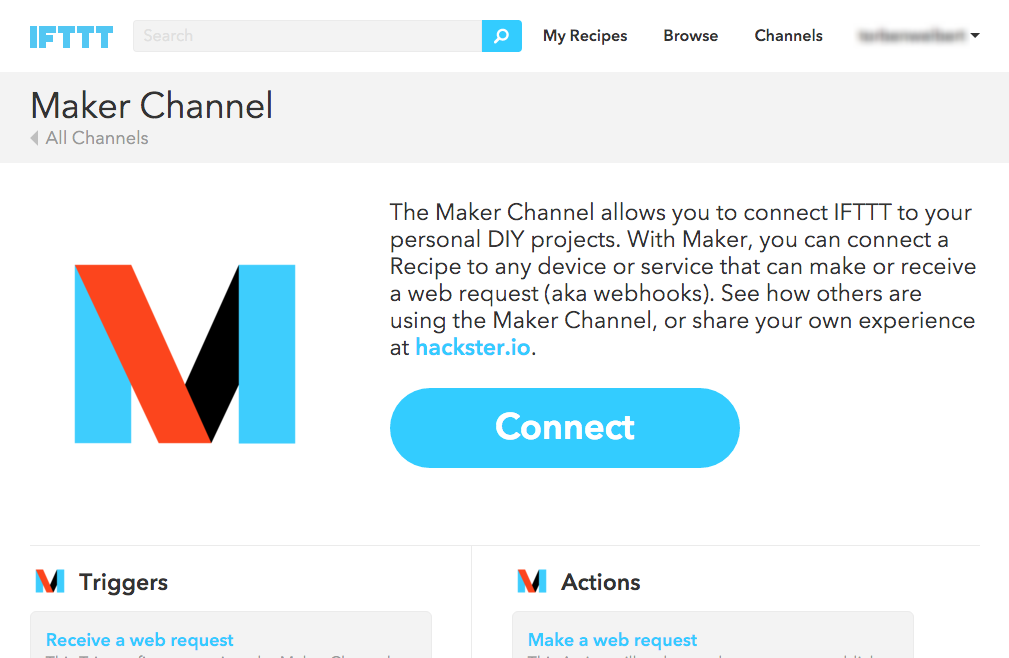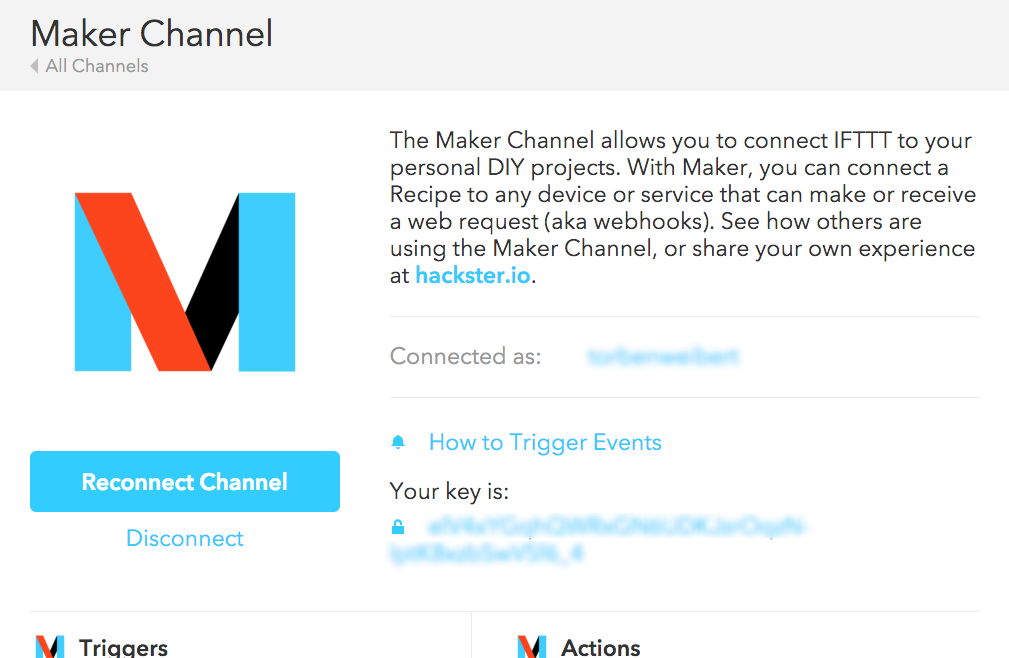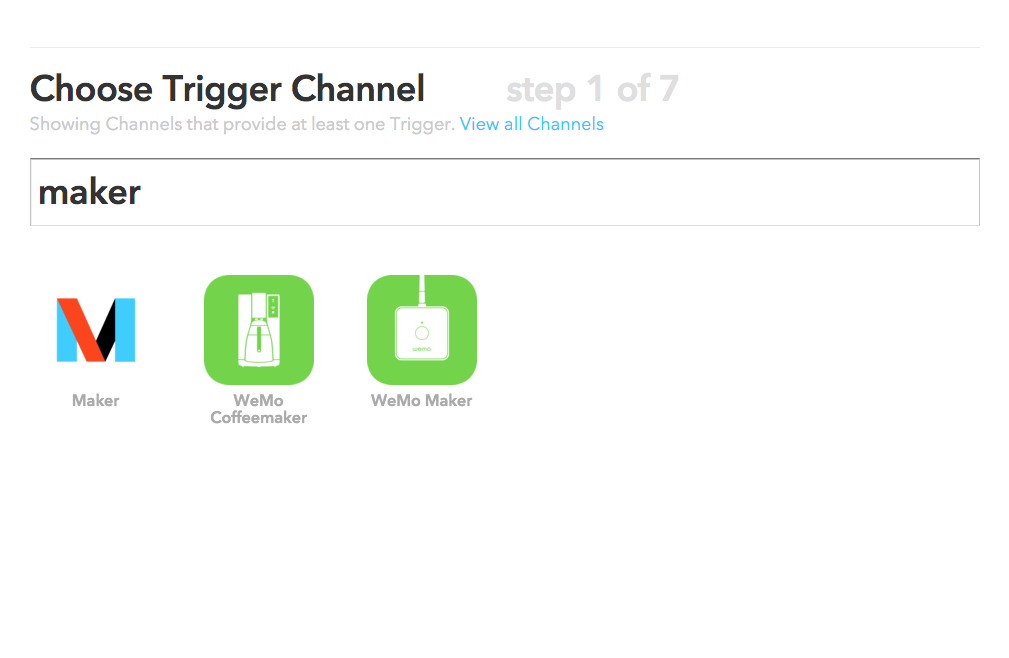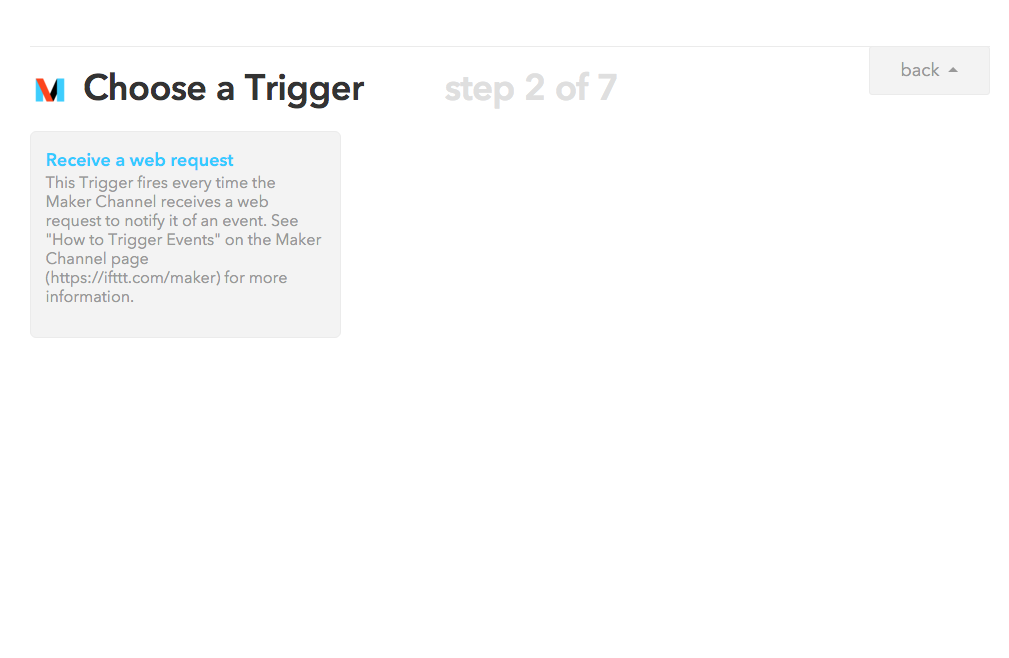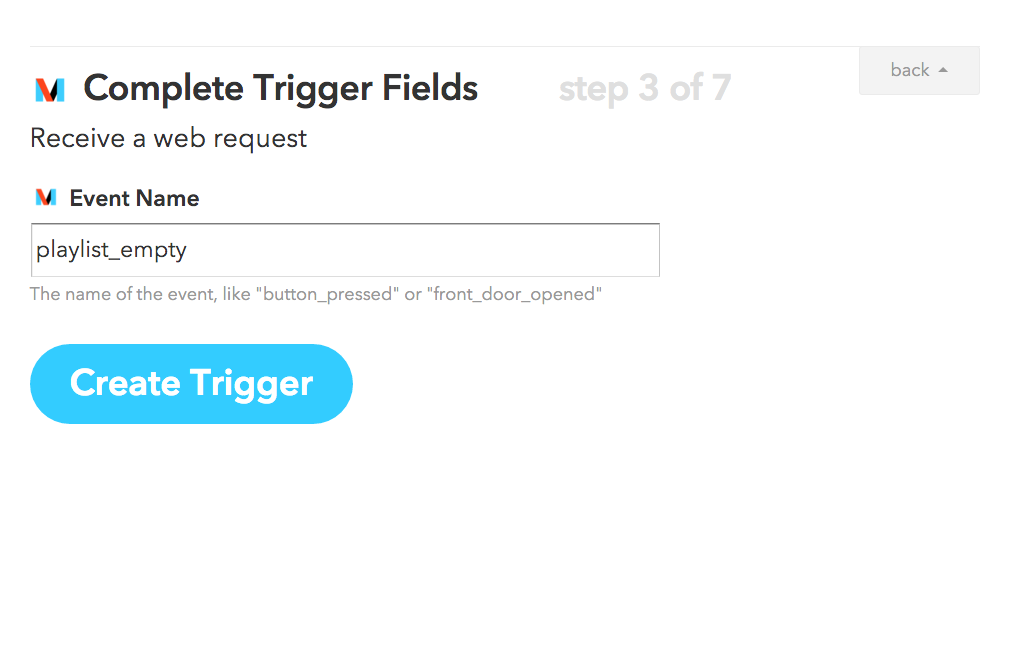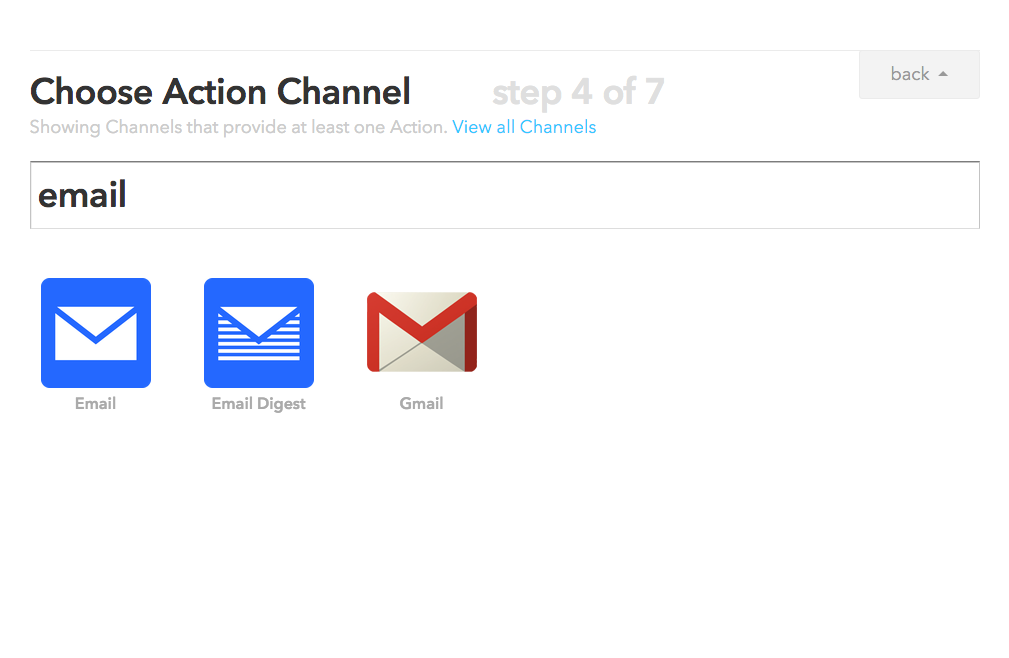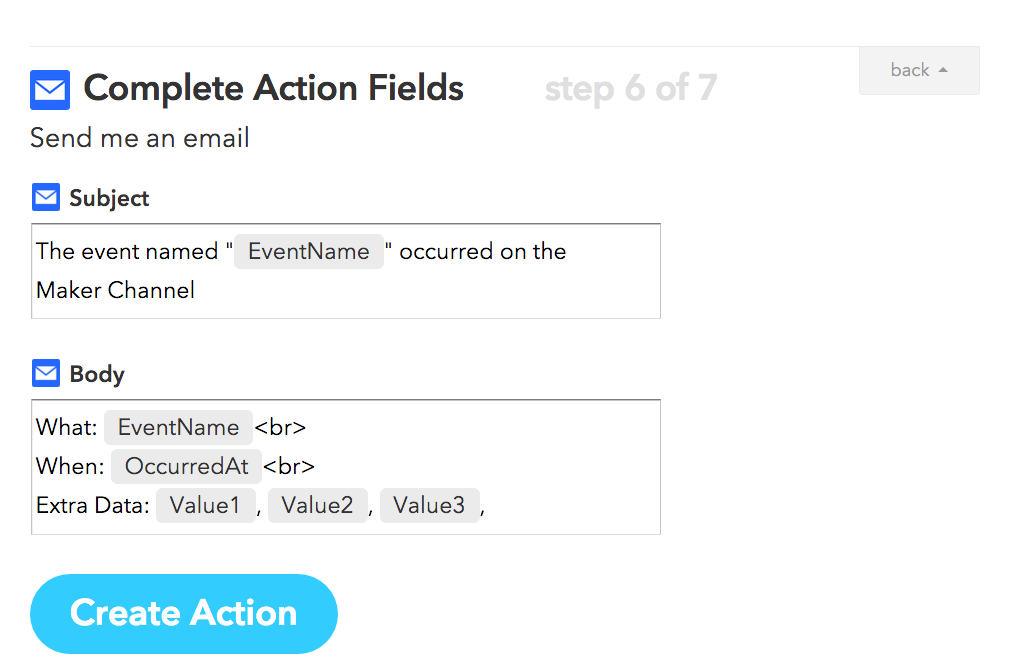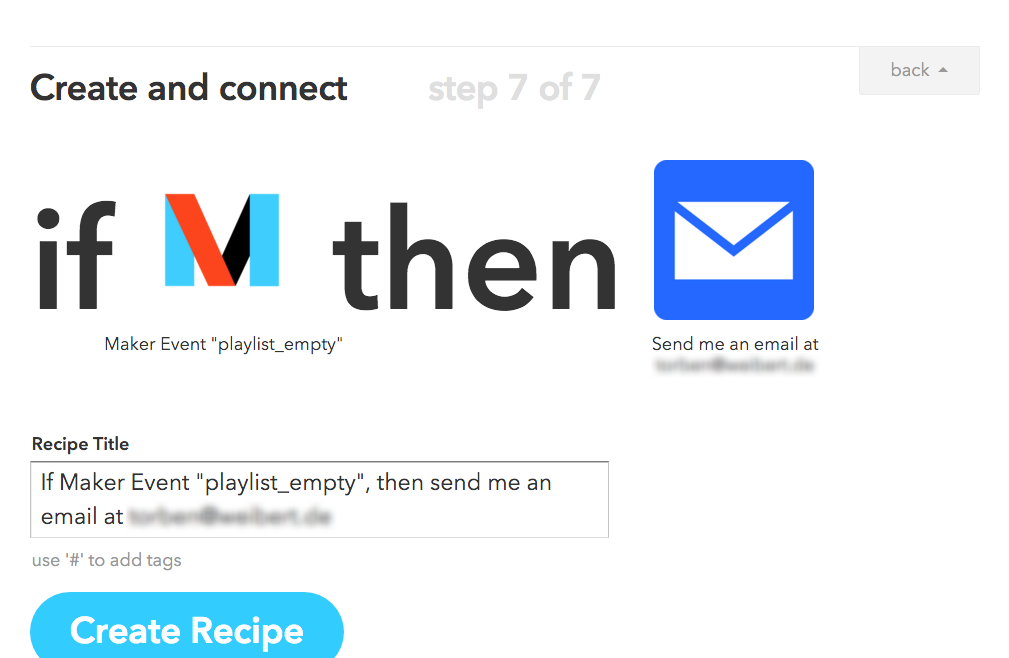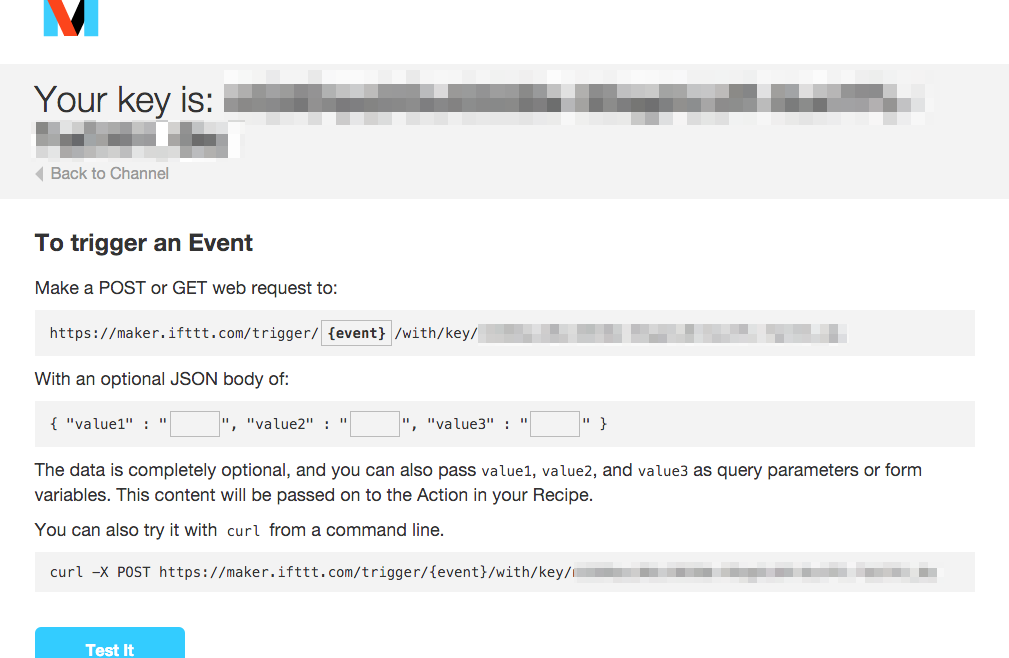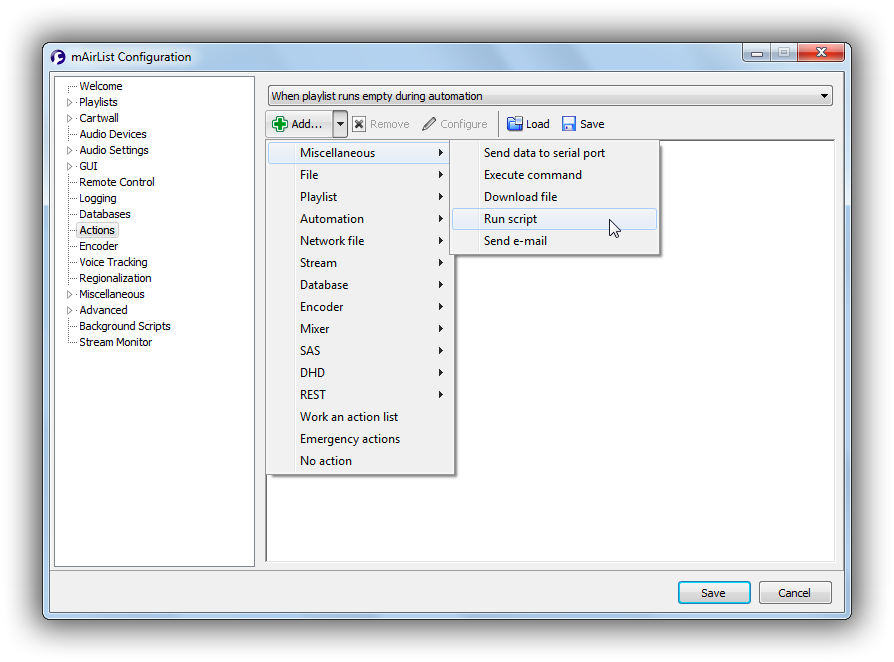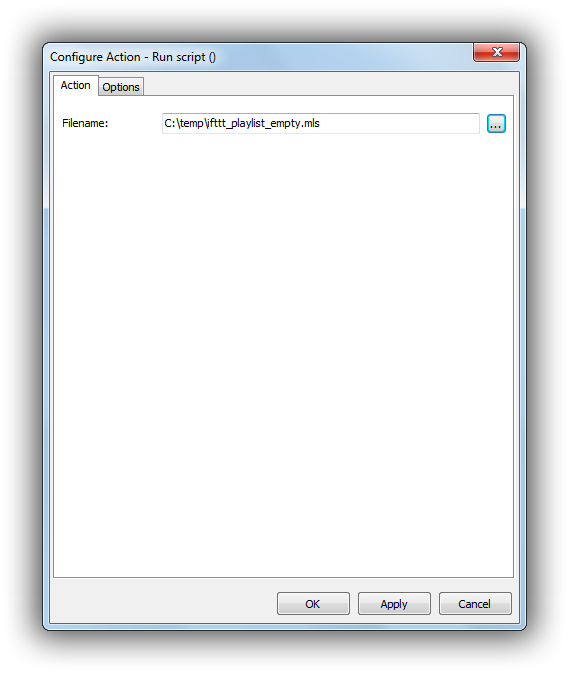Table of Contents
Using mAirList with IFTTT
IFTTT (If This Then That) is a popular web-based service that lets you connect arbitrary triggers with various actions.
In this very simple example, we will use IFTTT to send us an e-mail when the playlist has run empty in automation mode. Note that this is something mAirList can do out of the box with its SMTP module, so it's just an example – you would use IFTTT for more complex actions, to send push notifications via Pushover etc.
Set up IFTTT
Register and set up Maker Channel
First of all, you need to create an account for IFTTT obviously if you don't have one already. So go to https://ifttt.com and follow the steps to sign up.
To fire triggers from mAirList, we will use the so-called Maker Channels – a mechanism introduced by IFTTT 2015 that you can use to trigger actions through a simple HTTP POST call.
Maker Channels are managed on https://ifttt.com/maker:
First, click “Connect” to create a secret key for your account. The key will be displayed on the following page – we will need it later for the HTTP POST URL:
Create Recipe
Once we have connected our Maker Channel and obtained your key, you can go to My Recipes in the menu, and create a new recipe. For the Trigger Channel, type “maker” and choose the Maker channel:
As we are going to trigger the action through an HTTP call from mAirList, choose Receive a web request as the trigger – this happens to be the only option at the time of this writing:
In the next step, enter a name for the trigger. This will be later used in the URL, so use lower case characters only, and no spaces. For our example, we choose playlist_empty:
In the remaining steps, we must specify to the action to take – in our very simple example, we will just send an email to ourself:
Test the Recipe
To test the recipe, go back to https://ifttt.com/maker and click How to Trigger Events. The following web page will appear:
In the topmost URL field, replace {event} with the name of our event: playlist_empty:
Now you can click Test It and wait for the e-mail to arrive.
At the bottom of the page, we already see the HTTP POST URL that we will need in the final step when adding the action to mAirList: https://maker.ifttt.com/trigger/playlist_empty/with/key/<key>, where <key> is the key that was obtained when you connected the Maker Channel.
Set Up mAirList
The final step is to make mAirList trigger the HTTP POST call when the playlist runs empty during automation.
Create Script
At this time, we cannot use HTTP POST calls directly in action lists, so we must create a very simple script first:
begin
HTTPPost('https://maker.ifttt.com/trigger/playlist_empty/with/key/<key>', '');
end.
Replace <key> by your IFTTT Maker Channel key, then save the script as e.g. ifttt_playlist_empty.mls.