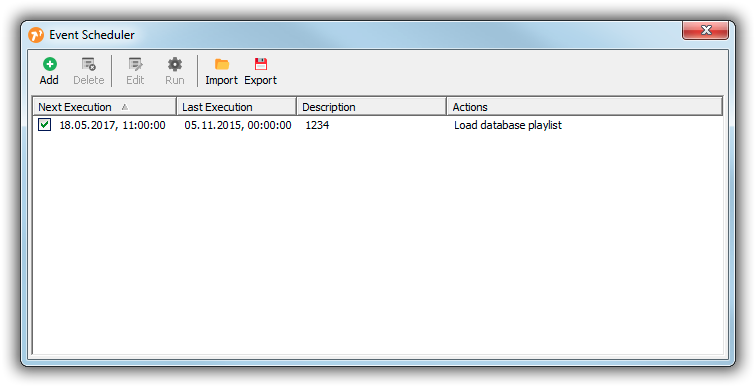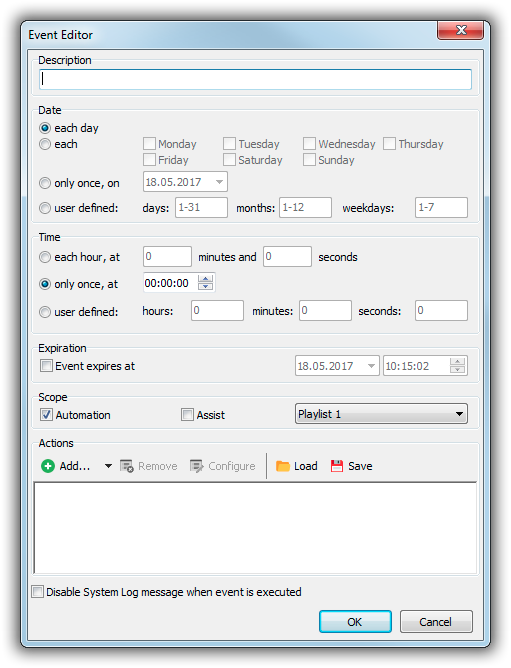Table of Contents
Event Scheduler
The Event Scheduler provides a convenient way to execute arbitrary actions at given times.
Up to and including mAirList 5.x, there was a separate Event Scheduler for each playlist; starting with mAirList 6.0, there is only a single, system-wide Event Scheduler. It can be accessed by clicking the Events button in the playout window toolbar.
Event Scheduler Window
The Event Scheduler window show a list of all current events along with their last and next execution time, a description and a summary of the actions to perform.
The toolbar contains buttons to add or delete events, edit their properties, run an event manually, or import/export the list of events for easy backup/restore of the entire event list. Individual events can be enabled/disabled using the checkboxes in the list.
Adding Events
To add a new event, click Add in the Event Scheduler toolbar:
The following settings are available:
- Description: Enter a description that will appear in the list of events in the Event Scheduler window.
- Date: Choose whether the event should run on each day, only on particular weekdays, only on one particular date, or enter a used defined list of days, months and weekdays (1 is Monday, 7 is Sunday). For the user-defined lists, you can enter multiple values separated by commas (e.g. “1,3,5”), specify a range of values using a minus sign (e.g. “1-5”), or use a combination thereof (e.g. “1-5,7”).
- Time: Choose the time when the event should run: each hour at a particular minute/second, only once a day at a particular time, or user defined (see comments above for available formats).
- Expiration: When required, enter a date and time after which the event should not be executed anymore.
- Scope: Select whether the event should run only in ASSIST, only in AUTOMATION or either mode. Also select the playlist that this setting should refer to.
- Actions: Add one or more actions here.
- Disable System Log: Usually a message is written to the System Log whenever an event is executed. This may spam the system log for events that run very frequently. Use this option to disable the system log message in this case.