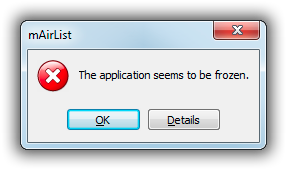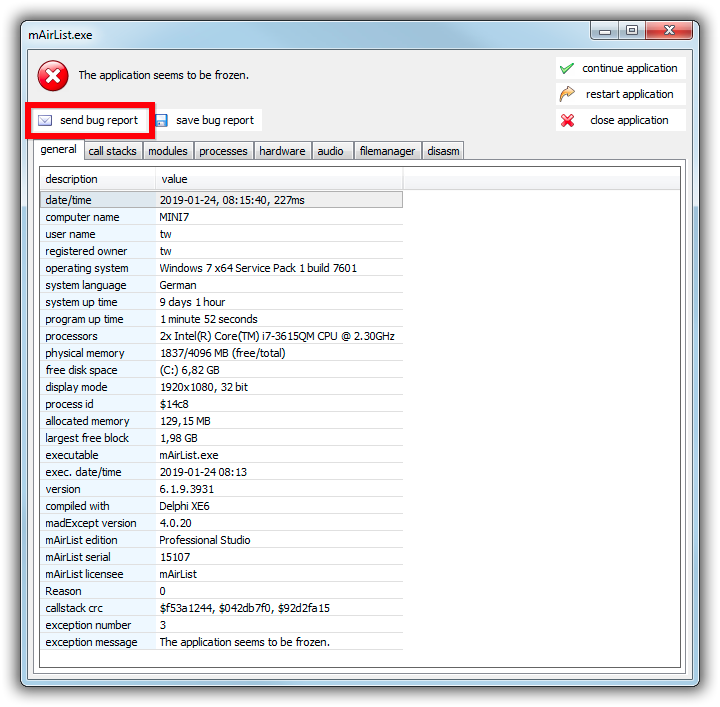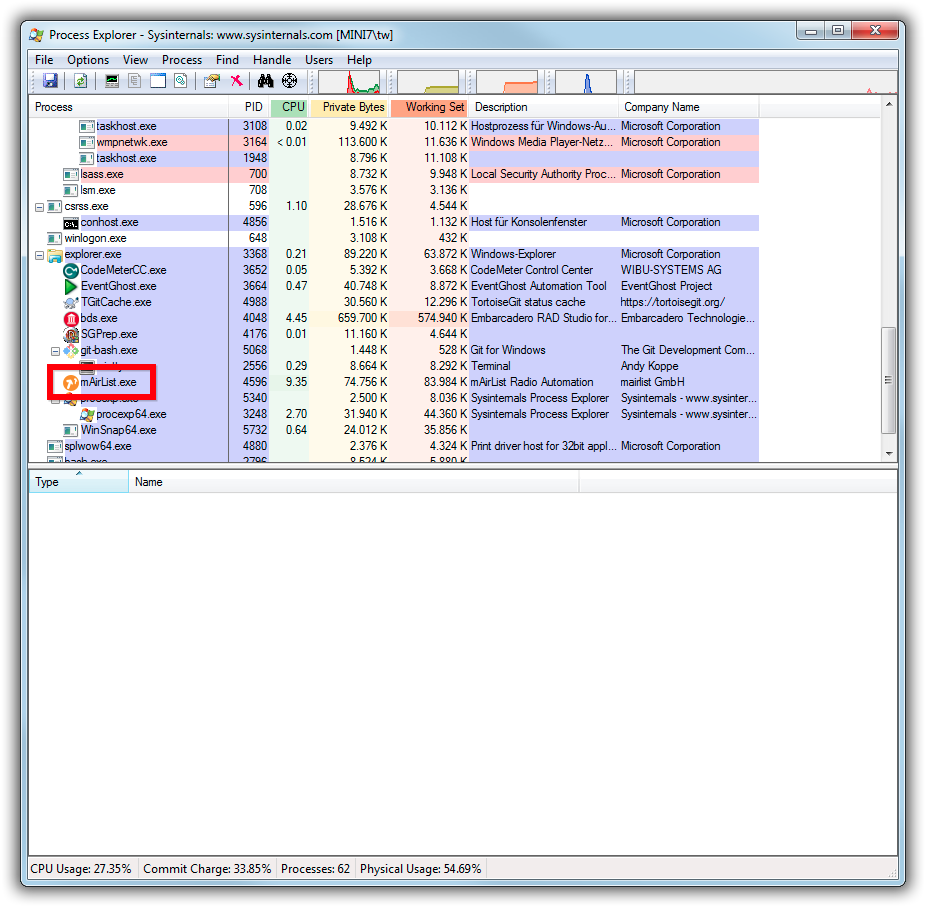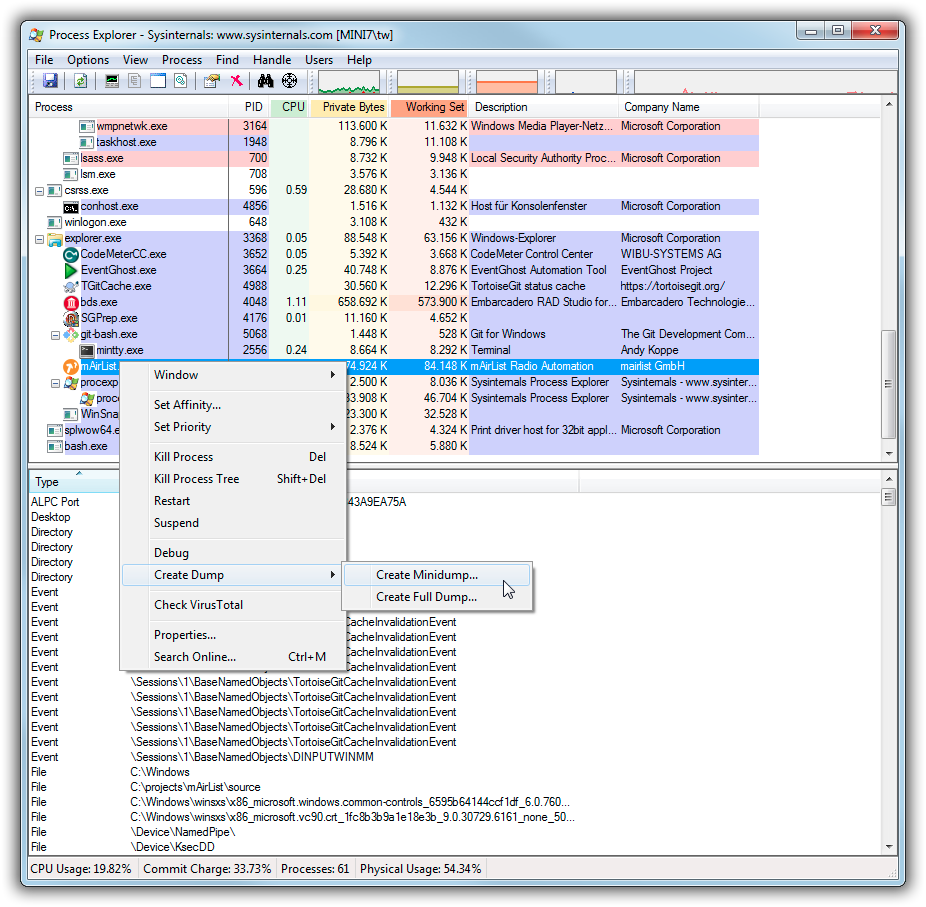Table of Contents
Debugging
"The application seems to be frozen"
mAirList has a built-in watchdog that will display an error dialog when any foreground operation takes longer than 60 seconds:
To find out the cause of the error, you can send a bug report to the developers. Click Details, and then, in the dialog that appears, click send bug report:
You will be prompted to enter your name and e-mail address, and a brief description of the situation in which the error happend. The information will be sent to the support staff along with the actual bug report. It will help us to analyze the issue and get in touch with you with a solution or any questions we may have.
The error dialog will disappear automatically if the foreground operation resumes.
Message does not appear because freeze is too short
If you encounter GUI freezes that last shorter than 60 seconds, but still want to send a bug report, you can lower the threshold for the “frozen”-dialog by editing mAirList.ini and adding the following line to the [Options] section:
FreezeTimeout=30
Value is the number of seconds after which the dialog will appear. mAirList must not be running while editing the file.
Application not responding
When Windows reports that the application is not responding, first wait for 60 seconds for the built-in freeze detection to trigger (see above). If the The application seems to be frozen dialog does not appear, the problem ist most likely deeper inside the Windows system or a driver, so the mAirList.exe process doesn't have a chance to handle the issue itself. In this case, we must use another tool to gather debug information, Process Explorer.
Download and unzip Process Explorer from here: https://docs.microsoft.com/en-us/sysinternals/downloads/process-explorer
The archive contains two executable files, procexp.exe and procexp64.exe. As mAirList is a 32-bit application, always use procexp.exe (without the “64”). Otherwise you will see the error message Error configuring dump resources: The system cannot find the file specified when you perform the steps below.
Process Explorer is similar to Windows Task Manager, but offers some extra functionality we will need. First of all, scroll down and locate the mAirList.exe process in the task list:
Then right-click the process and select Create Dump → Create Minidump:
A file mAirList.dmp will be created. Please upload this file somewhere and send a link to support@mairlist.com, along with the exact version and build number of your mAirList installation (to be found in the About dialog).