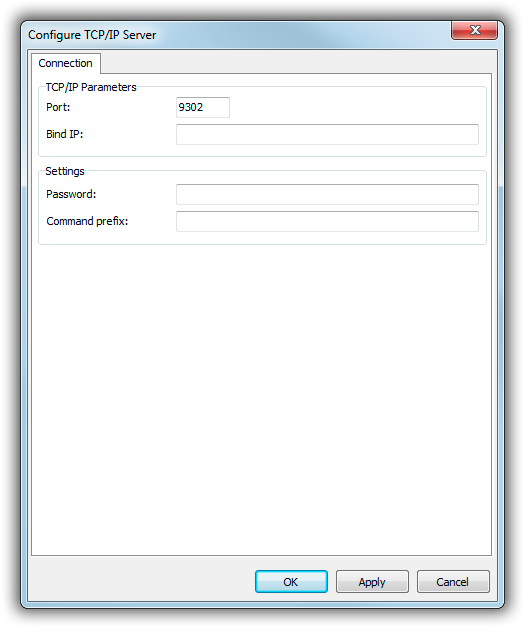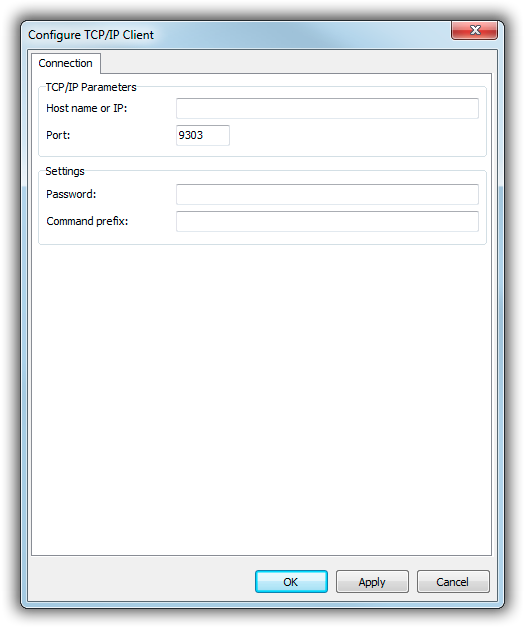Table of Contents
TCP Server and TCP Client Remote Control
The TCP Server and TCP Client remote control interfaces allow you to execute remote control commands over a TCP connection.
TCP Server
The TCP Server accepts Telnet-like connections from clients, and executes commands sent by the clients.
Commands are sent in plain text, separated by CR characters (ASCII 13).
To add a new TCP Server remote, open the standalone configuration app, or the Control Panel, go to the Remote Control tab, and add a new TCP Server remote:
Enter the desired port to listen on, and possibly the IP(s) to bind to (use a semicolon to delimit multiple IPs). Leave Bind IP empty to listen on all interfaces.
If you specify a password, the client must first authenticate before it can execute any commands:
AUTH mysecretpassword
Command prefix is usually left empty. When you enter any value here, the TCP Server will strip of that prefix (plus a single space character) from all received commands, and ignore any command that does not start with that prefix. For example, when you use PLAYOUT1 as the prefix, you must send commands like this:
PLAYOUT1 PLAYER 1-1 START
The prefix can be used in situations where TCP clients are connected to multiple servers, or proxy-like environments.
TCP Client
The TCP Client remote will connect to a server via TCP/IP, and execute any remote control commands received.
In the configuration, enter host name (or IP) and the TCP port of the server.
If a password is specified, the TCP Client will authenticate itself as soon as the connection is established:
AUTH mysecretpassword
The authentication mechanism is designed to be compatible with one of the TCP Server remote (see above), although the current version does not allow any interaction through scripts or so. This is planned for a future release.
Similar to the TCP Server remote, you can specify a command prefix, which will filter out any commands not matching the prefix (and strip the prefix from those commands that match):
PLAYOUT1 PLAYER 1-1 START
The command prefix is very useful when multiple clients connect to the same server.