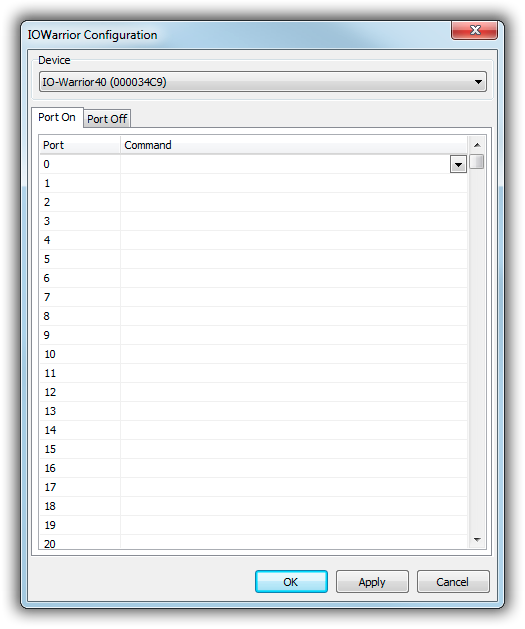Table of Contents
IO-Warrior Remote Control
The IO-Warrior is an USB Input/Output device by German manufacturer Code Mercenaries.
It is an HID device that does not require any special drivers, and there are multiple versions with a different number of digital I/O pins available. Each pin can be used as either an input pin (to execute remote control commands), or as an output pin (from a script).
Configuration
Open the standalone config app or the Control Panel, go to the Remote Control page, and add a new IO-Warrior remote.
In the configuration dialog, first select the desired IO-Warrior device from the list. mAirList will open the device and query the number of pins, which may take a few seconds.
For each pin, you can select or type a remote control command for the event that the pin goes on or off, respectively.
Scripting
Pins can be used as output pins from a script. You can access an IO-Warrior remote through the following function which will return a reference to an IIOWarriorRemote interface:
function IOWarriorRemote(iIndex: integer): IIOWarriorRemote;
Remotes are 0-based, so for example, IOWarriorRemote(0) access the first IO-Warrior remote in the system.
The IIOWarriorRemote interface provides two functions:
function GetPort(iPort: integer): boolean; procedure SetPort(iPort: integer; iValue: boolean);
GetPort will return the current state of any port. (The first port has index 0.)
SetPort will set the state of a port, using that pin as an output pin. Note that once this function has been called for a pin, that particular pin will be an output pin and cannot be used as an input pin anymore until you power-cycle the IO-Warrior device.
A complete call for switching on (setting) port 9 on the first I/O-Warrior unit then should look like this:
IOWarriorRemote(0).SetPort(9, true);
For swtiching off, the value true should be replaced by false.